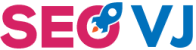In today’s digital world, having a visually appealing website is crucial for grabbing users’ attention. But what good is a visually stunning website if it takes ages to load? That’s where image optimization comes in. Optimize your images in WordPress for better SEO and a faster website.
Why is image optimization important for SEO?
Image optimization is a process of reducing the file size of images without sacrificing visual quality. This optimization is necessary because images often contribute to the majority of a website’s load time. When it takes too long for your website to load, it affects the user experience, and search engines take notice.
Moreover, search engines like Google consider website speed and user experience as ranking factors. Slow-loading websites are penalized in search engine rankings, resulting in lower visibility and traffic. By optimizing images, you improve your website’s speed, user experience, and ultimately, its SEO performance.
Here are some tips to optimize images in WordPress for better SEO:
1. Use the Right File Format:
Choose the appropriate file format for your images. For photographs or images with complex colors, use JPEG. On the other hand, for logos, icons, or images with a limited color palette, use PNG. These formats provide the best balance between image quality and file size.
2. Compress Images:
Use image compression tools or plugins to reduce the file size of your images. There are numerous WordPress plugins available that can automatically compress images upon upload or can optimize existing images in your media library. Compressed images maintain their visual quality while significantly reducing file size.
3. Resize Images:
Resizing large images to fit the dimensions they will be displayed in helps reduce file size further. For instance, if an image will be displayed in a 500×500 pixel box, don’t upload a 2500×2500 pixel image. Instead, resize it to the actual dimensions to avoid wasting server resources to scale it down. Various WordPress plugins are available to automatically resize images upon upload.
4. Use Descriptive Filenames:
Instead of using generic filenames like “IMG_1234.jpg,” name your image files descriptively. Use relevant keywords that describe the image’s content. For example, “red-rose-in-bloom.jpg” is more informative and SEO-friendly. Search engines use filenames to understand and index the images, so descriptive filenames can boost your SEO efforts.
5. Add Alt Text:
The alt text or alternative text is a brief description of an image that appears when the image fails to load or when a user hovers over it. Alt text provides context to search engines about what the image depicts, enhancing accessibility and SEO. Ensure your alt text accurately describes the image content using relevant keywords.
6. Implement Lazy Loading:
Lazy loading is a technique that loads images as users scroll down the page, rather than all at once. This can significantly improve page load times, especially for long-scrolling pages with many images. Several WordPress plugins are available to enable lazy loading without any coding required.
In conclusion, optimizing images in WordPress for better SEO involves using the right file formats, compressing and resizing images, using descriptive filenames and alt text, and implementing lazy loading. By implementing these practices, you can enhance your website’s speed, user experience, and SEO performance. Remember, faster websites not only rank higher in search engines but also provide a better overall browsing experience for your visitors.